I'm having trouble figuring out how I can upload an essay I wrote in
MS Word to my blog. Unfortunately, my Typepad blog strips out html
formatting code if I cut & paste the text directly into the blog post
field.
I've saved the Word doc as a web page and uploaded it my blog site.
But now I can't figure out how to get the formatted text that's in the
file to display in the blog Post box. Again, I've tried copying &
pasting, but this strips out the formatting. Anyone have other ideas?
thanks, Richard
MS Word to my blog. Unfortunately, my Typepad blog strips out html
formatting code if I cut & paste the text directly into the blog post
field.
I've saved the Word doc as a web page and uploaded it my blog site.
But now I can't figure out how to get the formatted text that's in the
file to display in the blog Post box. Again, I've tried copying &
pasting, but this strips out the formatting. Anyone have other ideas?
thanks, Richard
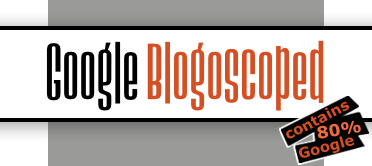
Comment