Ok so i was following this tutorial here: http://www.youtube.com/watch?v=Ezea99FtCCE to make a little paint software. But When I go to save the picture on the Panel (not a PictureBox) It only saves the image or a blank file. Not the drawings i made. So i need help so it saves the image and the drawing. I dont know what code i have to paste since its basically the same as the videos.
Except i save the images as jpgs or pngs.
Except i save the images as jpgs or pngs.
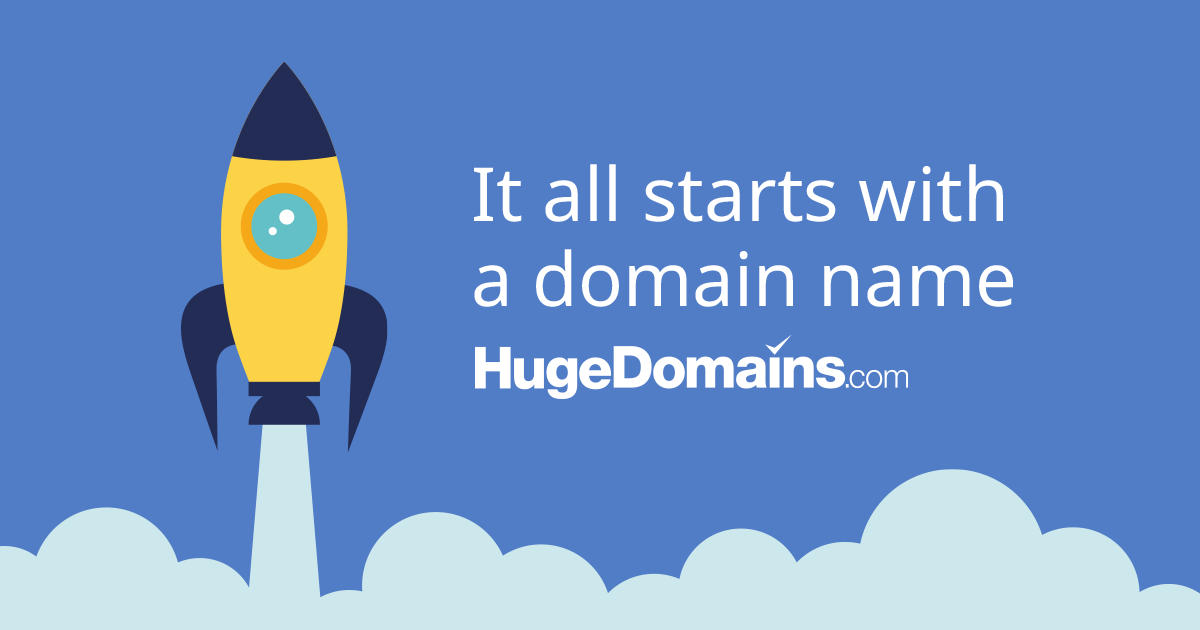
Comment