I am using access for storing records for our cemetery. I have a form to enter information for new interments. I would need to have a button that will take the user to the file location of the headstone picture (jpg) display the picture and save it on the form. I know next to nothing about coding so something I could copy and paste would be awesome.
Thanks in advance
Thanks in advance
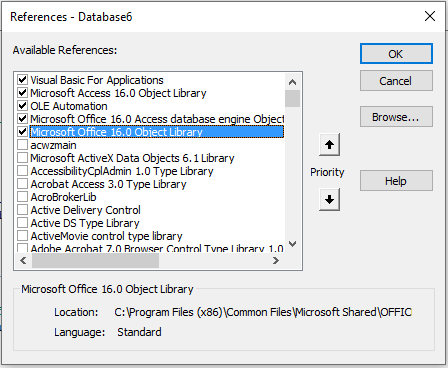
Comment